1. Creating a bot
1.1 Find the bot @BotFather on Telegram and click START.
1.2 Use the command /newbot, to create a new bot.
1.3 Indicate the name of your bot, the example has been indicated in the example Telegram notifications bot.
1.4 Indicate the name of the user of your bot, the example has been indicated in the example mosuk_telegram_notifications_bot.
1.5 After that @BotFather will provide you with the API key of your bot.
1.6 Save yourself API key, who provided @BotFather, It will be needed in the addon settings and to receive Chat ID, in our example, this - 6811518928:AAGa-TNhcq4tK3QB4r4aytNUOVjbYyErd7s
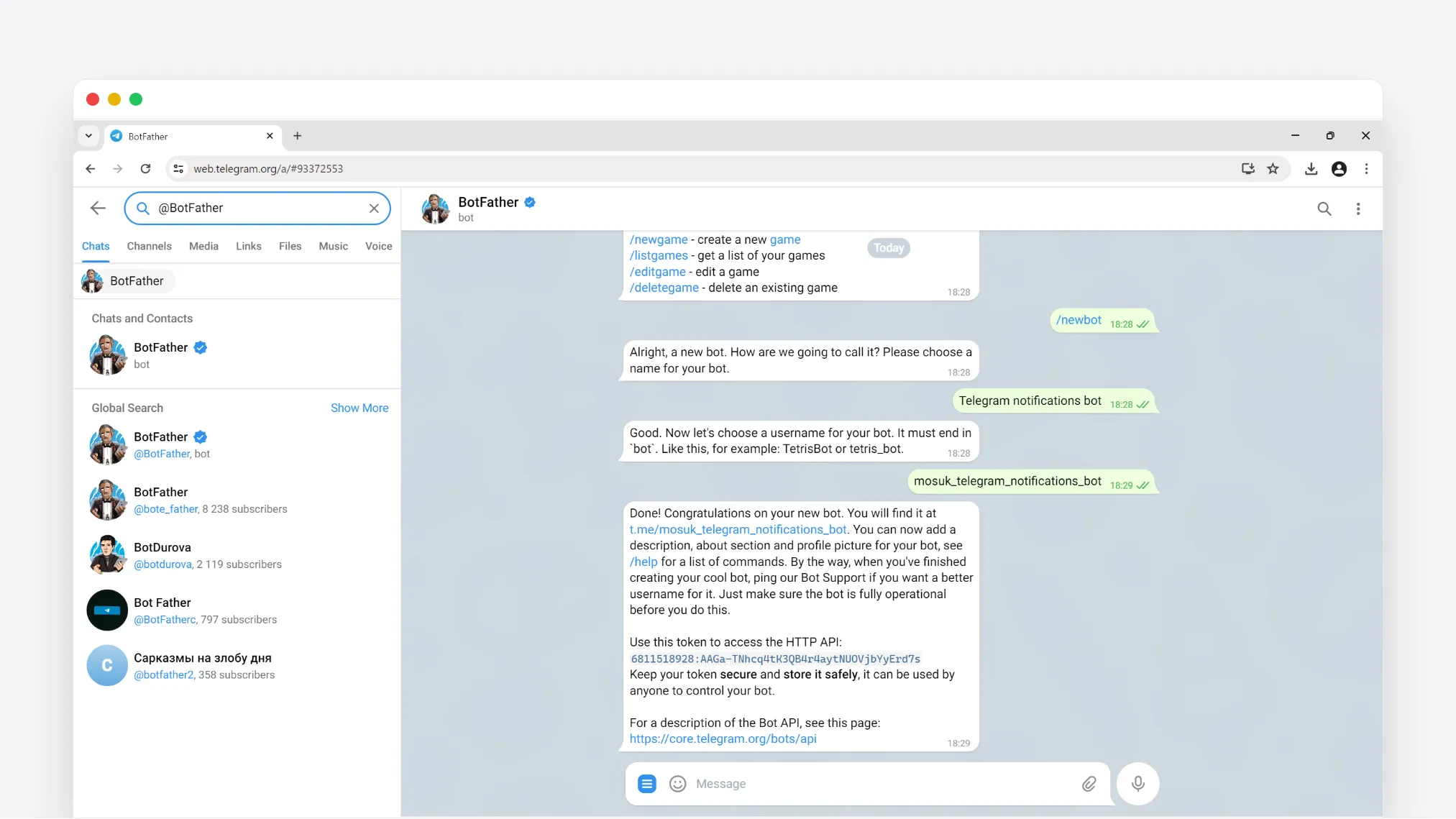
2. Activation of the bot
2.1 Find the bot of your bot by the name of the user, in the example this @mosuk_telegram_notifications_bot and press START.
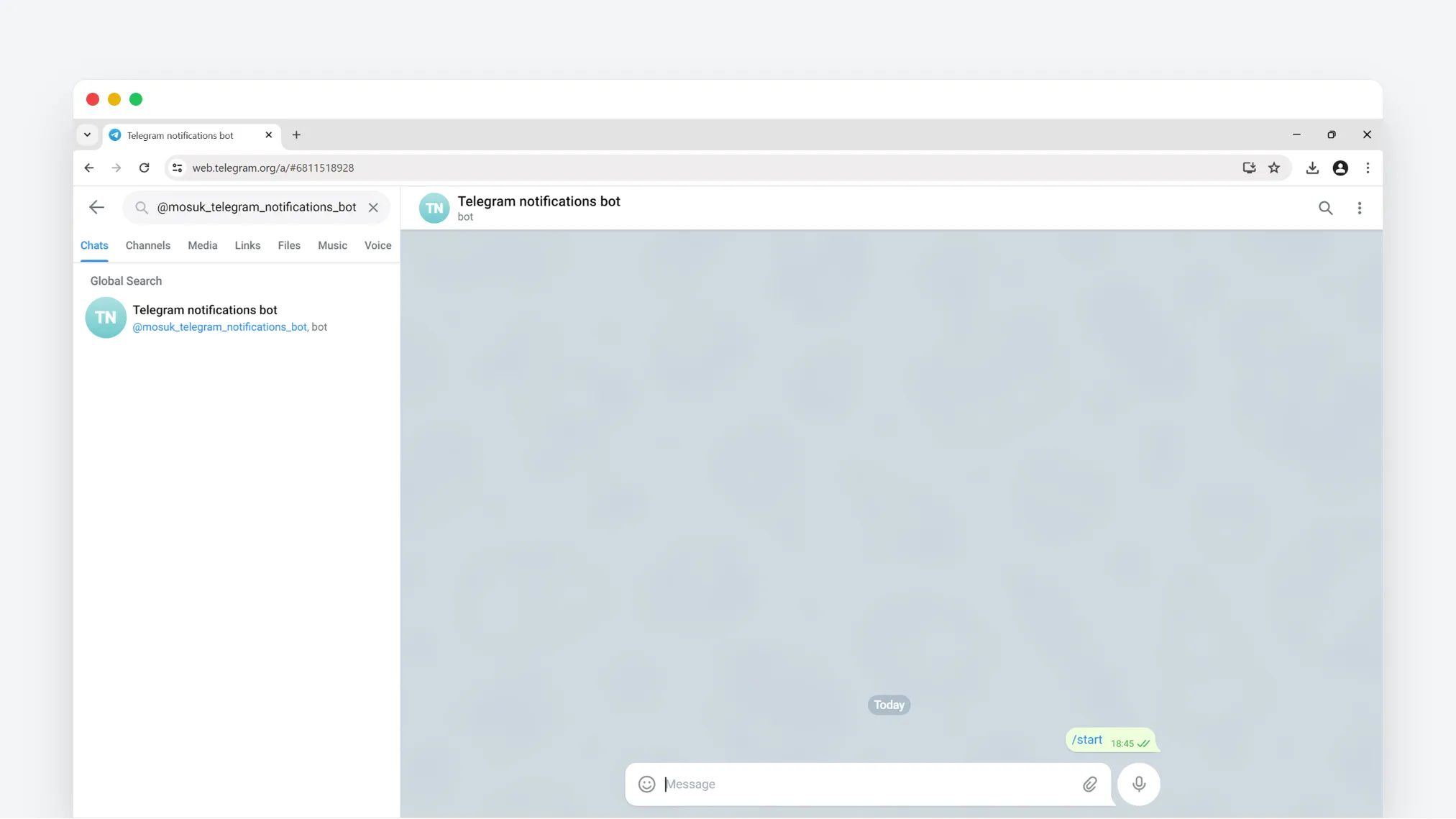
3. Creating a group chat
3.1 Create a regular group chat.
3.2 Add your bot by the name of the user to chat, in the example this @mosuk_telegram_notifications_bot.
3.3 Write a team in the chat /start
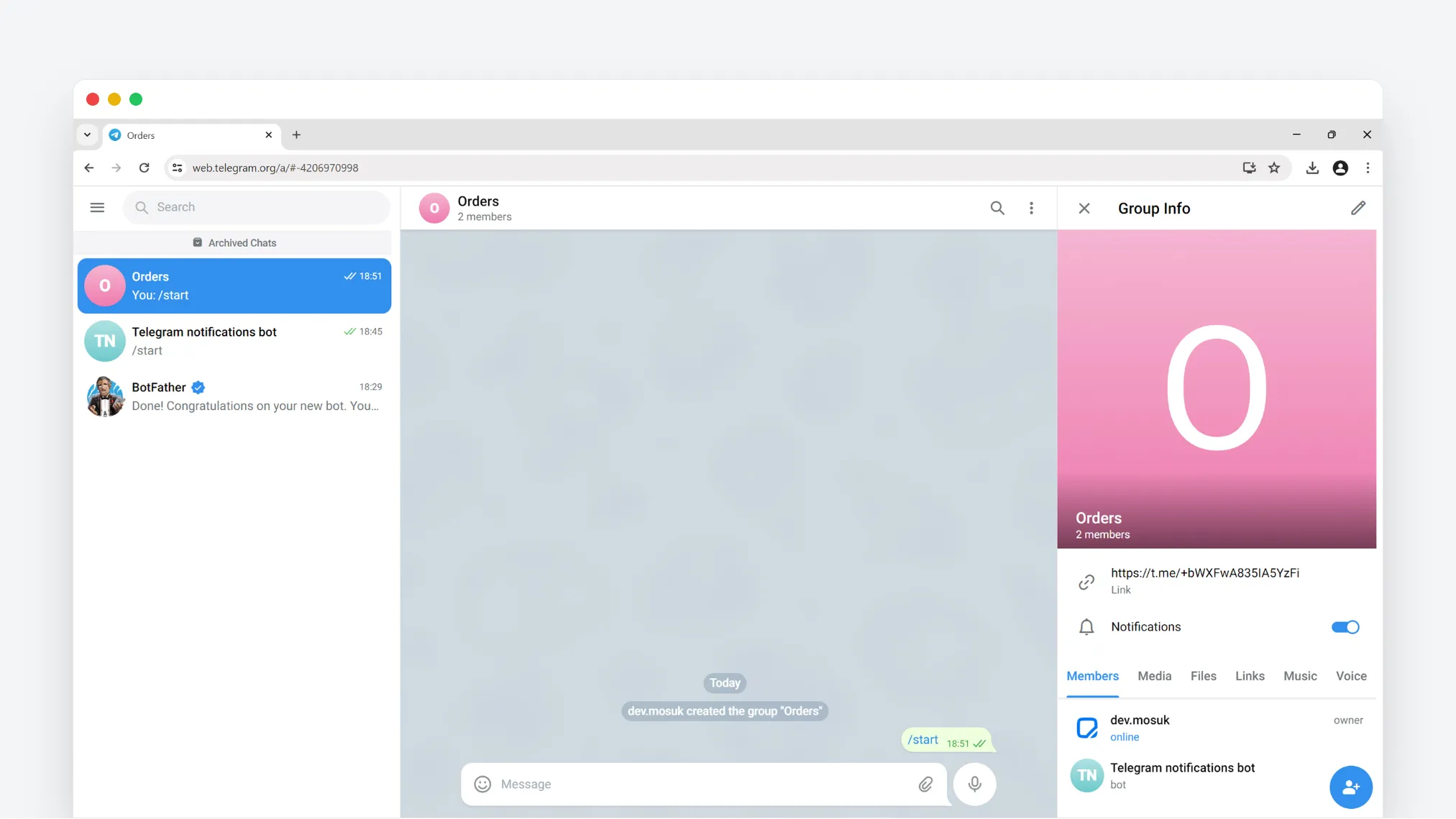
4. Getting Chat ID
Chat ID You can get 2 ways: open Web version of Telegram or use API Telegram.
4.1 Web version Telegram
4.1.1 Open the chat with your bot in Web version of Telegram.
4.1.2 Copy Chat ID from the address line, in our example it is - https://web.telegram.org/a/#-4206970998
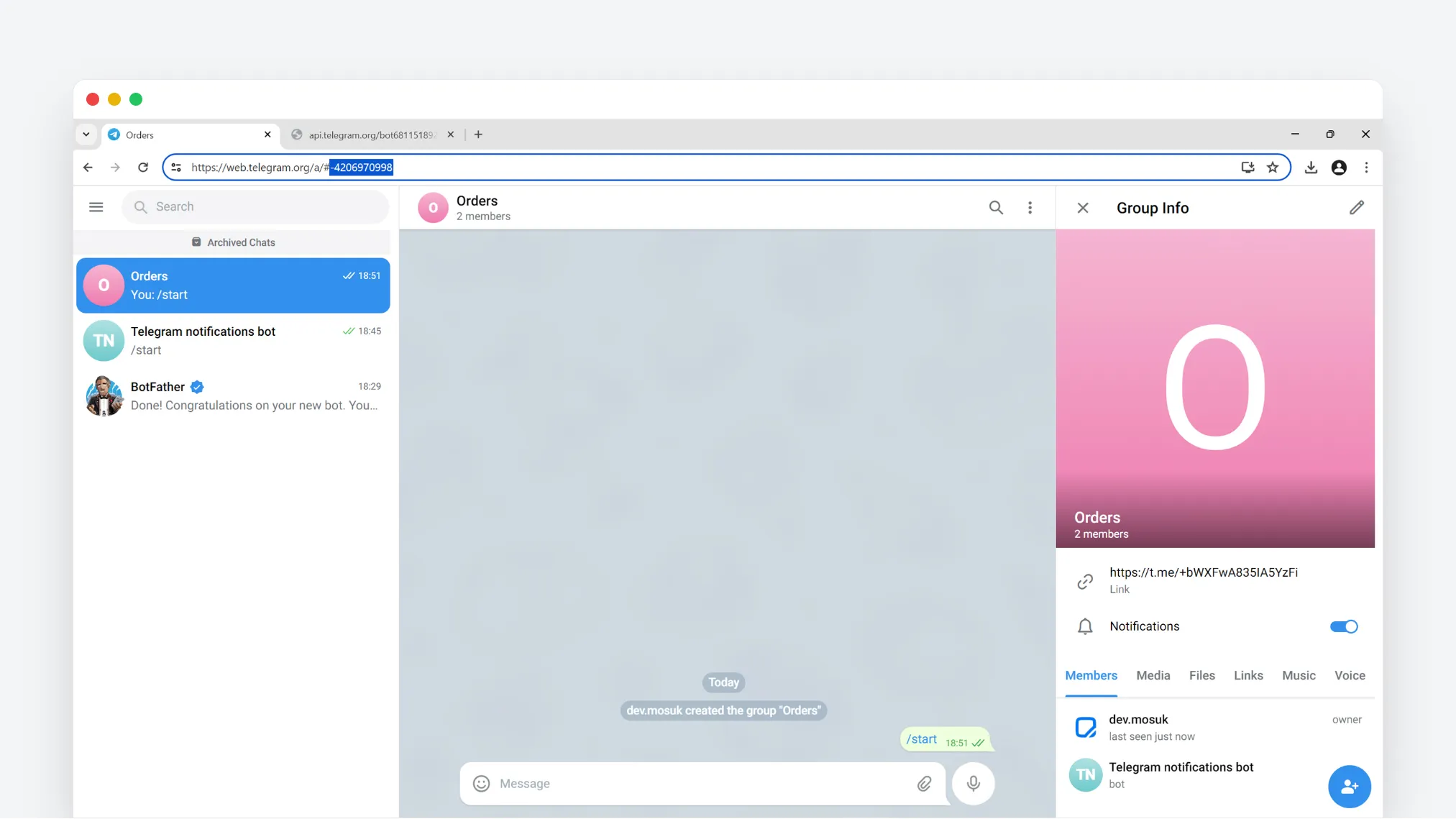
4.2 API Telegram
4.1.1 Open the API telegram, in our example this https://api.telegram.org/bot6811518928:AAGa-TNhcq4tK3QB4r4aytNUOVjbYyErd7s/getUpdates.
4.1.2 The API is highlighted in blue, replace it with your own (paragraph 1.6).
4.1.3 Find the fieldchatin the json massif, in the fieldchat find the key id.
4.1.4 Copy the value specified after the key id. In our example, Chat ID is equal -4206970998.
4.1.5 Save your meaning Chat ID, It will need to be indicated in the addon settings.
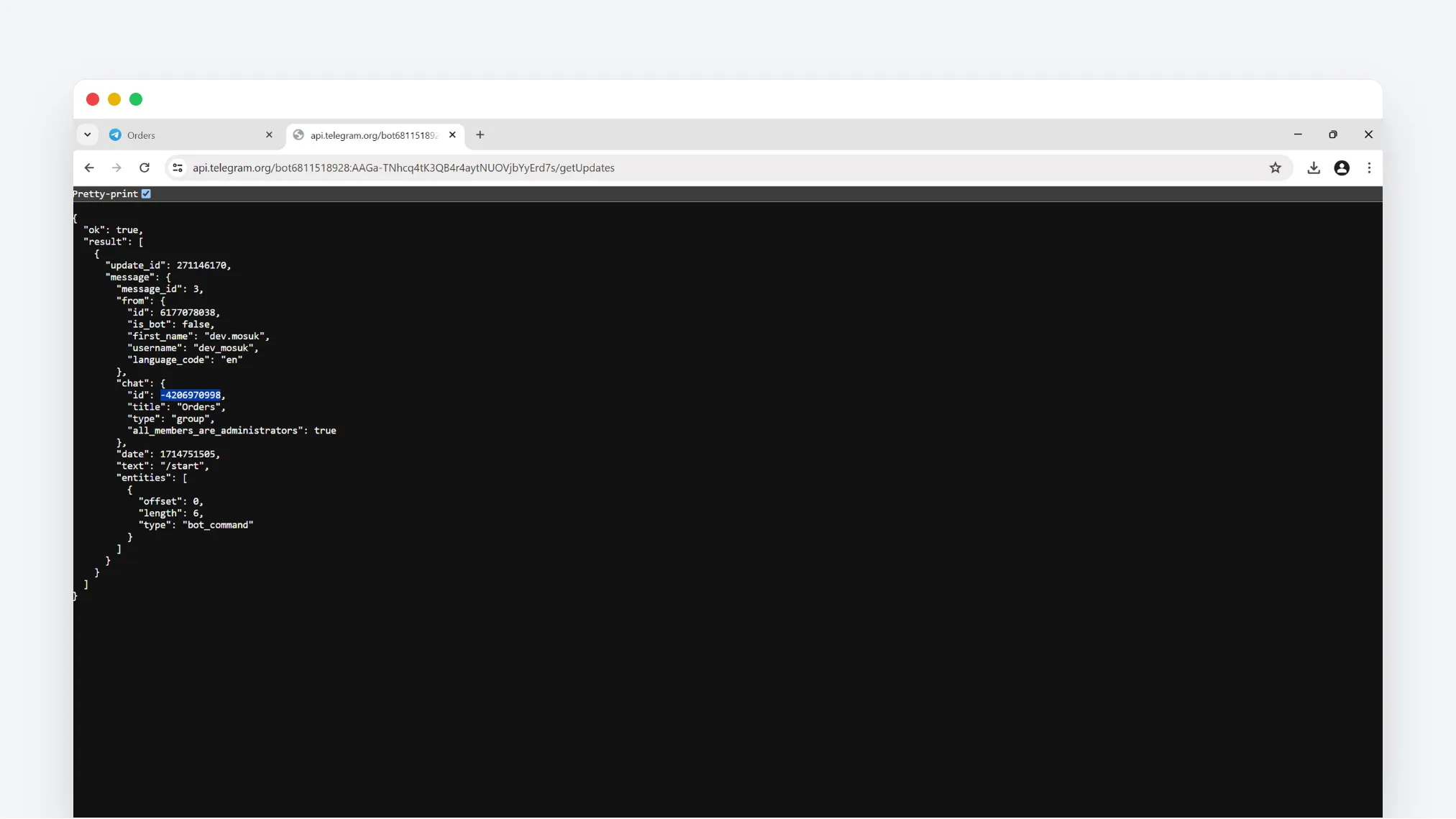
5. Setting up the addon
5.1 Open the tab APIIn the addon settings.
5.2 Indicate the API key (paragraph 1.6), in our example this - 6811518928:AAGa-TNhcq4tK3QB4r4aytNUOVjbYyErd7s.
5.3 Indicate Chat ID (paragraph 4), in our example this- -4206970998.
5.4 If necessary, in the tabSettings You can specify the text before and after the message.
5.5 Click Save.
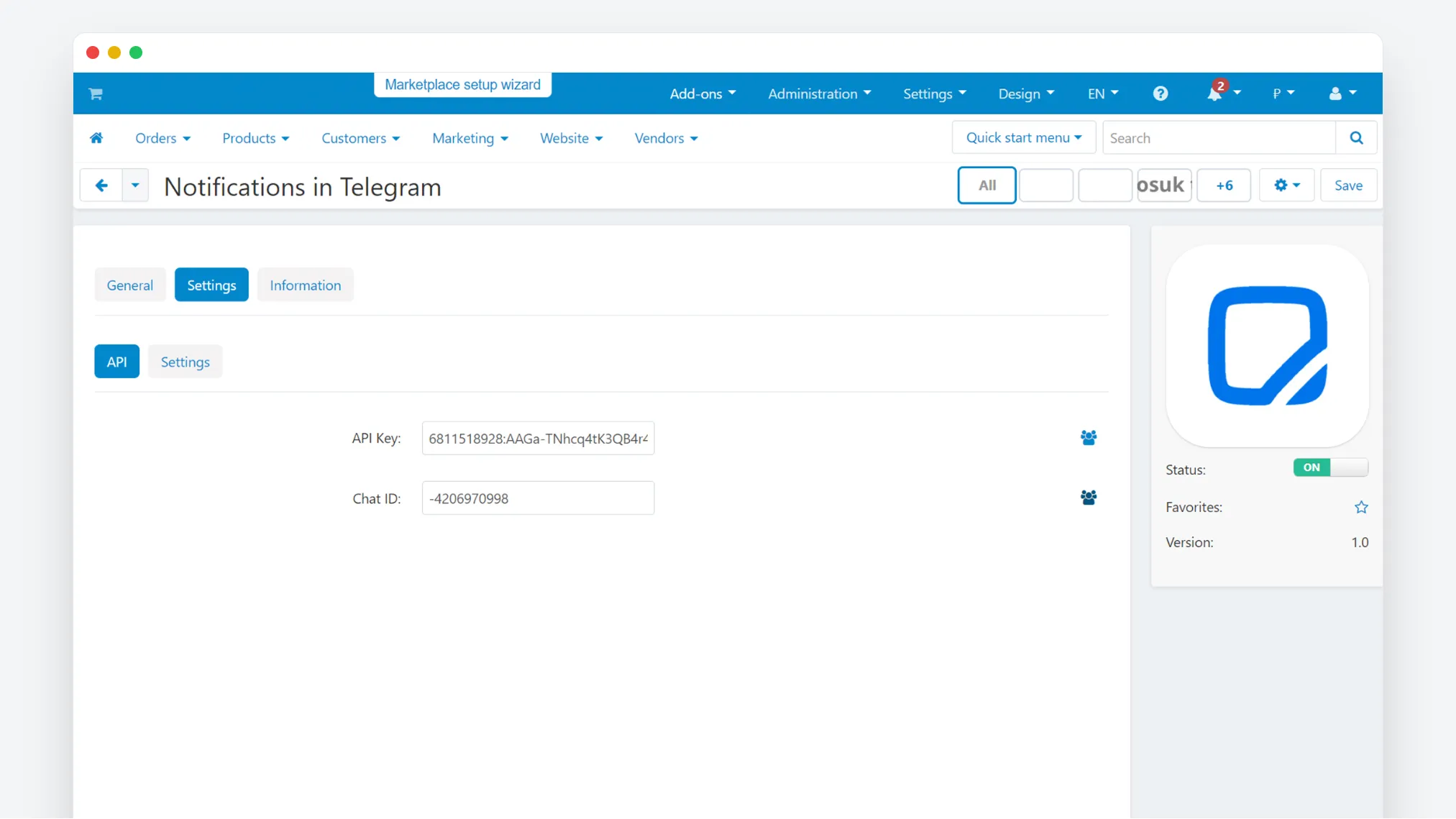
6. Done!
6.1 Place an order on behalf of the user and check whether the order has been received in Telegram.
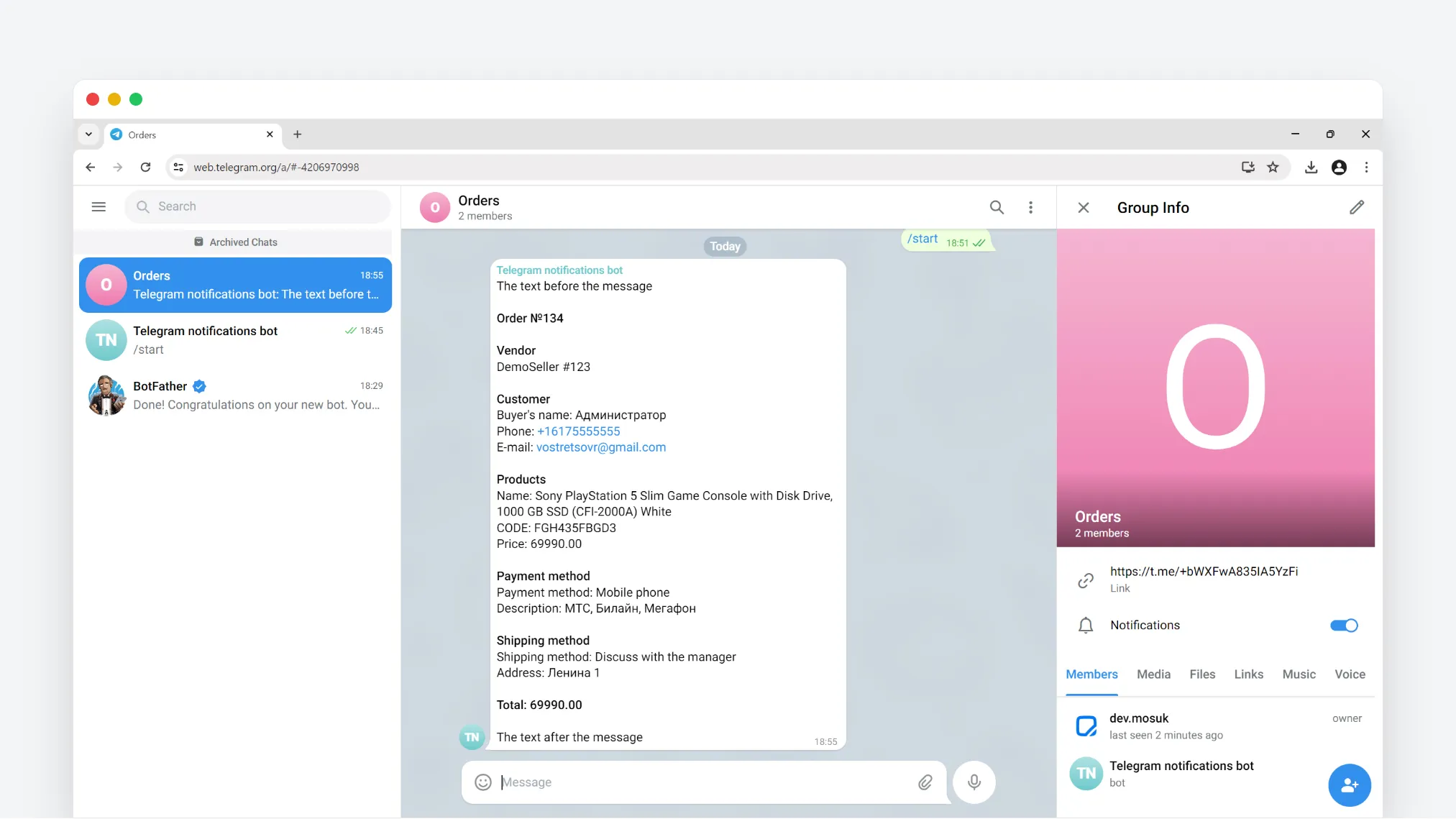
Didn't find a suitable add-on?
Do you want to improve your online store, but we don't have a suitable add-on? Perhaps we can help and develop an add-on specifically for you.
Legal documents
Company
© 2023 - 2025 cart.mosuk.ru | Премиум тема mosuk
